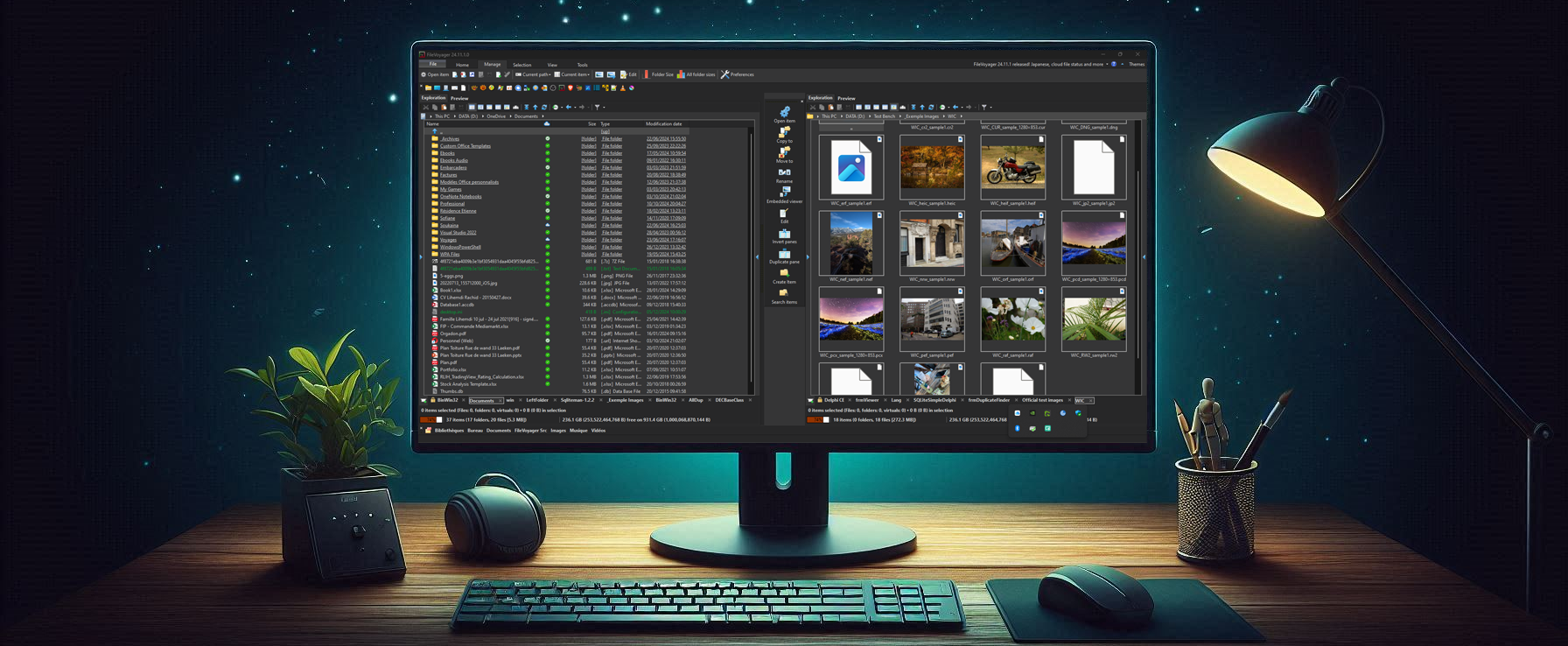Forum Replies Created
-
AuthorPosts
-
FileVoyager (Author)
KeymasterHi Roland,
It’s not possible at the moment in FileVoyager.
But I take this point for a future release.5th January 2020 at 6:49 pm in reply to: When I select a favorite, each time the folder is applied to the left panel #2582FileVoyager (Author)
KeymasterHello gya,
The behaviour you describe is not the right behaviour indeed. A favorite should always open in the focused panel.
I just checked right now with version 19.12.25 and it behaves correctly.If you open the favorite by using the drive panel, please be sure you use the dedicated drive panel of the list. There are 2 drive panels on the right of each list.
FileVoyager (Author)
KeymasterHi pewe, and welcome in this forum!
File/folder lists have separated settings and are not influenced (yet) by the themes.
- Open the Preferences (In the “Manage” tab of the Ribbon menu, open “Preferences” which is rightmost button. The preferences window will open).
- In that window, click on “File exploration” in the left tree. Then in the body settings, uncheck “Underline folders” box. ==> that addresses the underline concern.
- In the same window, in the left tree, click on “Colors”. Then in the body settings, uncheck the “Odd lines” box. ==> that addresses the alternate grey lines concern.
I hope this helps you
15th August 2019 at 5:25 pm in reply to: File deletion dialog – "Cancel" button has default focus insted of "OK" #2187FileVoyager (Author)
KeymasterHi Gerhard,
The focus of the Cancel button is made intentionnally to avoid accidental removal of files.
I recognize it could be annoying though, as the confirmation dialog box is already enough to double check.I’ll adapt this behaviour in the next release.
Thank you for your feedback
FileVoyager (Author)
KeymasterHi,
Nice to read you again. Indeed, having less free time those days, I’m not as productive as I’d like.
Anyway, I always appreciate smart, innovative and pragmatic suggestions, so feel free to share your ideas.30th May 2019 at 6:33 pm in reply to: How to achieve that FileVoyager always starts with C:\ on left and D:\ on right? #1931FileVoyager (Author)
KeymasterHi Gerhard,
There’s an undocumented (yet) feature that allows you to do exactly what you want.
It implies you edit the FileVoyager.ini file.Hint: If you are using the Portable version, FileVoyager.ini file is in the FileVoyager\ini folder.
In the ini, spot the section [LeftPane] and adapt the following keys so they have the values below:
AllwaysSameDirLV1=0 (previously -1)
AllwaysDirLV1=c:\ (previously empty)Do the same in [RightPane] (here the keys are suffixed with ‘2’):
AllwaysSameDirLV2=0 (previously -1)
AllwaysDirLV2=d:\ (previously empty)I’ve tested it right now and it’s still working 😉
Let me know if this works for you.
Regards
FileVoyager (Author)
KeymasterHello Beau, and welcome.
You can skip the click on the radio button (step 2 in your process) by holding Shift on your keyboard during the drag & drop process. But you will have to confirm the dialog box anyway.
19th April 2018 at 10:37 am in reply to: Add a Archive Button to the view types in Quick Preview Pane #1359FileVoyager (Author)
KeymasterHi ij,
First sorry for this late answer. I’ve been on holidays and completely disconnected from real world 😉
I understand better now what you expect and think it makes sense. I even remember it was something I planned to do, but gave it up eventually.
I’ll add your feature request to my backlog.
Honestly, I haven’t reopened the code since 7 months because of other constraints, but I’m eager to come back to FileVoyager.
Thanks for your contribution
30th March 2018 at 12:25 pm in reply to: Add a Archive Button to the view types in Quick Preview Pane #1356FileVoyager (Author)
KeymasterHi ij,
Why not extend the already existing Folder tree with that capacity? Wouldn’t it be better?
If yes, this is in my todo list. That way you would have one single place to view the Tree Hierarchy, including regular folders, archives, and in the futur, cloud drives.
22nd March 2018 at 4:46 pm in reply to: Rectangle marquee keeps reenabling ignores the ribbon setting #1352FileVoyager (Author)
KeymasterHi ij,
Thanks for reporting this. I’ll check that and keep you updated.
Regards
FileVoyager (Author)
KeymasterHi @rcdanek,
You can disable the altenating background by doing the following:
- Open the preferences manager (you can do it by pressing Ctrl+O)
- In the tree on the left, select “Color”
- in the right panel, uncheck the “Odd lines” options
- Press the “Apply” button and close
Voilà
FileVoyager (Author)
KeymasterHi,
I’m very sorry for you. I’m using the SPS updater myself, on some machines, and I’ve never had an issue…
FileVoyager (Author)
KeymasterHello,
I’ve updated and submitted the SPS update yesterday. Maybe Gian has to check it first.
Wait and see…If tomorrow it’s not updated I’ll retry a submit or contact Gian directly.
FileVoyager (Author)
KeymasterHey,
I’ve created 2 SPS files (1 per Portable Package) and uploaded them to umgfree.
I don’t know how fast Gian validates the SPS’s but they should appear soon in SyMenu.Thank you
FileVoyager (Author)
KeymasterHi,
Yes please, send me your SPS.
-
AuthorPosts